Text/HTML module
The Text/HTML module displays HTML or text content.
The editor is similar to other rich text editors. You can set formatting, bold/italic, insert links to other web sites, page links and image
links, and add lists. If you need to edit Html content directly, click the <> button.
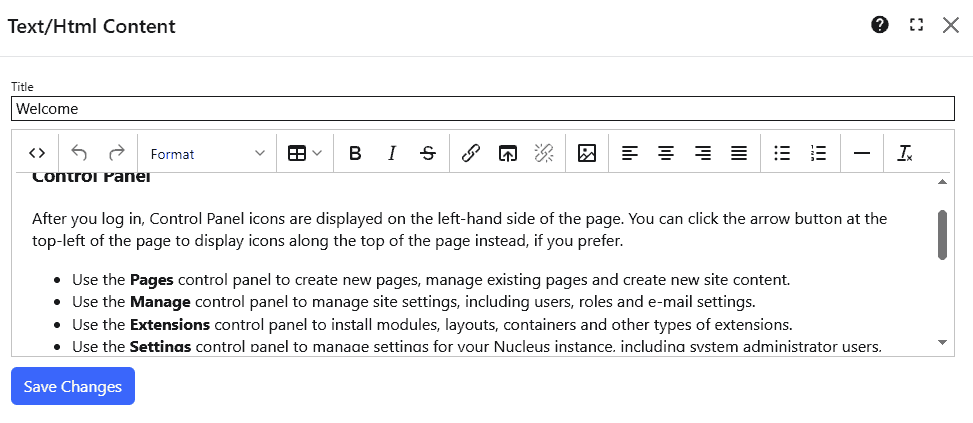
Functions
| Edit Source | Open the current content in a popup window where you can edit the HTML source. |
| Undo | Undo the most recent operation. |
| Redo | Redo the most recent "undo". |
| Format | Turn the current selection into a heading, preformatted text, code block or marked text. |
| Table | Insert a table, or change the settings of an existing table. |
| Bold | Apply bold formatting to the current selection. |
| Italic | Apply italic formatting to the current selection. |
| Strikethrough | Apply stikethrough formatting to the current selection. |
| Insert Link | Insert a link to an Url, or change the settings of an existing link. |
| Insert Page Link | Insert a link to another page in your site. A popup dialog is displayed so that you can select a page. |
| Remove Link | Remove the selected link |
| Insert Image | Insert an image from your site. A popup dialog is displayed so that you can select one of your site images. |
| Align Left | Align the current selection to the left. |
| Center | Center the current selection. |
| Align Right | Align the current selection to the right. |
| Justify | Stretch the current selection so that each line has equal width. |
| Bullet List | Insert a new bullet list, or convert the selection to a list. |
| Numbered List | Insert a numbered list, or convert the selection to a list. |
| Horizontal Line | Insert a horizontal line. |
| Clear Formatting | Remove all formatting from the selection. |
