Media module
The media module presents multimedia content on a page. It can be used to show video, images, PDF documents within your page, and will render a download link for other file types.
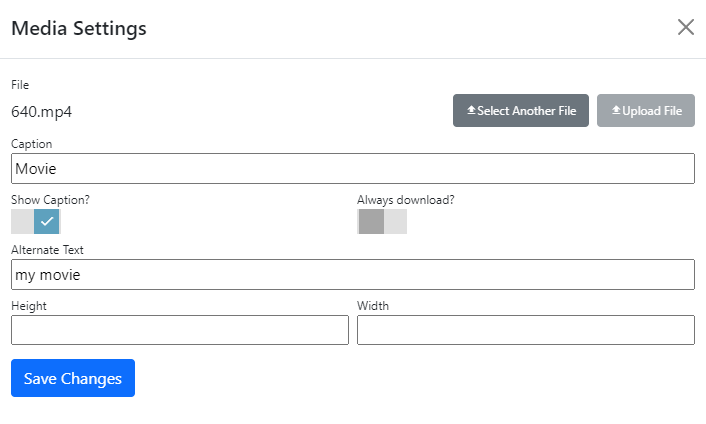
Settings
| Source Type | Select File, Url or Youtube. |
| File | Select the video, image, PDF or other file that you want to display. |
| Url | Enter the Url of the media that you want to display. |
| YouTube Video ID | Enter the YouTube ID of the video that you want to display. To get the video ID, browse to the video in YouTube and click 'Share'. |
| Caption | Enter a caption to display for the media content. |
| Show Caption | Toggles whether to display the caption. |
| Always Download | If selected, the always download setting causes the module to treat all files as "generic" and display the a caption, file size/modified data and a download link. |
| AutoPlay | If selected, the video and audio content will be played automatically, if possible. Some browsers and most mobile devices will not auto-play media. If you are playing a YouTube video, this option sets the audio to muted, because YouTube videos will not auto-play with audio. |
| Alternate Text | Specifies the title attribute (for video/pdf) or the alt attribute content for images. |
| Height | If specified, sets the rendered height for the embedded content. You can specify height using any unit of measure permitted by CSS. |
| Width | If specified, sets the rendered width for the embedded content. You can specify width using any unit of measure permitted by CSS. |
Permissions for the linked file are checked at run time. If the user does not have view permission a 403-Forbidden response is returned along with the other page output (but the media module is not rendered).
Content Security Policy
The default content security policy (HTTP header) will not allow media from YouTube. To allow media from YouTube, you will need to update your Nucleus configuration to include:
"SecurityHeaderOptions":
{
"Directives": [
{
"Name": "frame-src",
"Uri": "https://www.youtube-nocookie.com/",
"UriOperation": "Append"
}
],
If you are playing videos from other sources, you will need to add the appropriate media-src directive for that source as well.
"SecurityHeaderOptions":
{
"Directives": [
{
"Name": "media-src",
"Uri": "https://www.movie-site.com/",
"UriOperation": "Append"
}
],
Refer to the Configuration Reference for more information.
