Documents module
The documents module lists specified documents in a table or tile layout with optional sorting, categories and control over meta-data display.
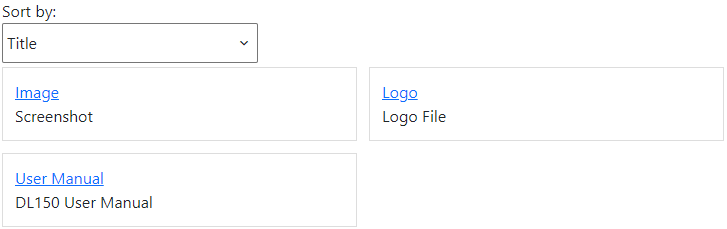
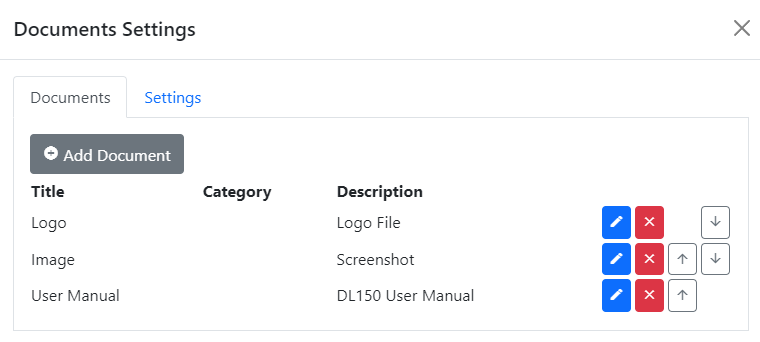
To change settings for the module, click the Settings tab.

Settings
| Categories List | Specifies the list that is used by this module for categories. If specified, users can assign a category from the list to documents, and users can sort by category. Lists are managed in the Lists editor in the Manage control panel. |
| Layout | Documents can be displayed in a table, or as tiles in two columns. |
| Default Folder | You can assign a default folder which is selected automatically when you create a new document. You can still choose files from other folders. |
| Allow Sorting | Specifies whether site users can sort the documents. |
| Show Category | Specifies whether to display the document category on-screen. |
| Show Modified Date | Specifies whether to display the selected file's last modified date on-screen. |
| Show Size | Specifies whether to display the selected file's size on-screen. |
| Show Description | Specifies whether to display the document description on-screen. |
To add a new document, click Add Document. To edit an existing document, click the edit button to the right of the documents list. You can
also delete documents and change their default order.

Document Properties
| Title | The document's title. This is shown on-screen. |
| Description | The document description. This can be shown on-screen, depending on module settings. |
| Allow Sorting | Specifies whether site users can sort the documents. |
| Category | The document category. This can be shown on-screen, depending on module settings. |
| File | The document file. You can assign an existing file or upload a new one. |
