Contact Us module
The contact us module allows the end user to send a message to email recipients.
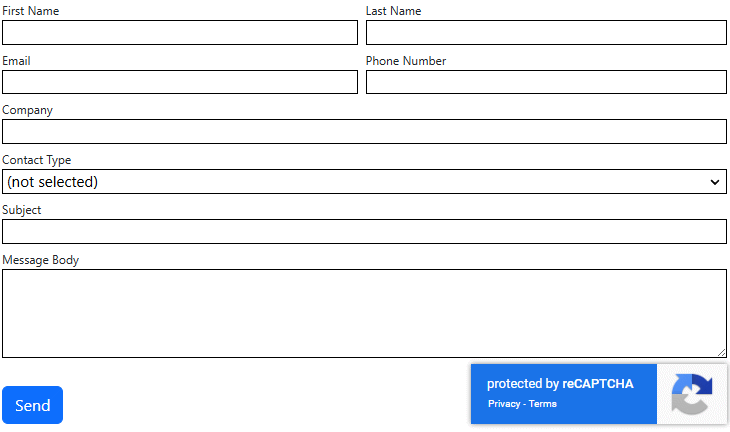
You can control the display and other settings in the module settings page.
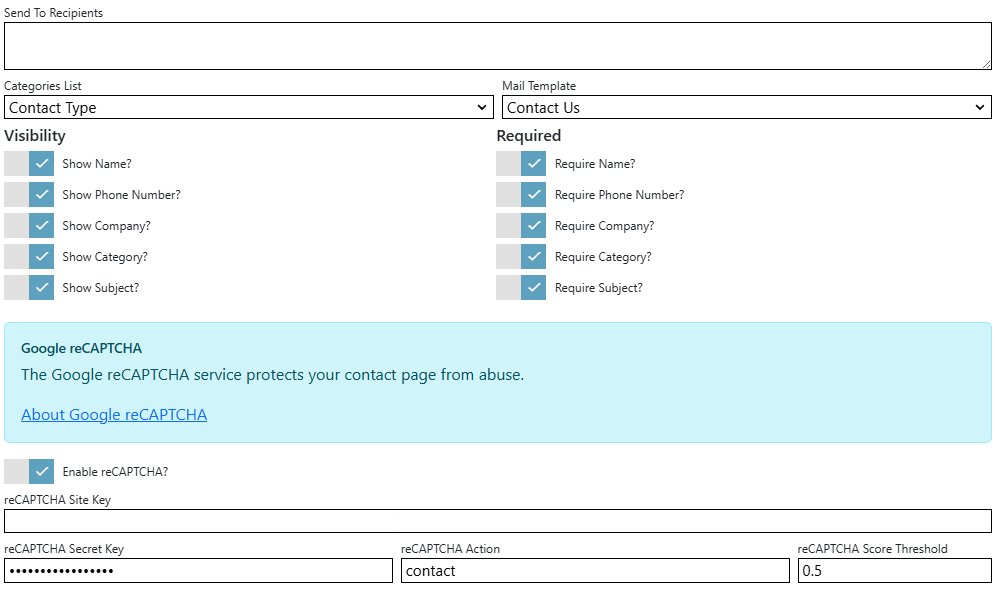
Settings
| Send To Recipients | Specifies the email recipients of the message. You can specify multiple recipients by using commas to separate them. |
| Categories List | Specifies the list that is used by this module for categories. If specified, users can assign a category from the list to their nature of enquiry. Lists are managed in the Lists editor in the Manage control panel. |
| Mail Template | Specifies the mail template used to inform the email recipients of inquiry/feedback from end user. |
| Show Name | Specifies whether to display the first and last names on-screen. |
| Show Phone Number | Specifies whether to display the phone number on-screen. |
| Show Company | Specifies whether to display the company name on-screen. |
| Show Category | Specifies whether to display the category list on-screen. |
| Show Subject | Specifies whether to display the subject of the message on-screen. |
| Require Name | Specifies whether the first and last names are mandatory on-screen. |
| Require Phone Number | Specifies whether the phone number is mandatory on-screen. |
| Require Company | Specifies whether the company name is mandatory on-screen. |
| Require Category | Specifies whether the category list is mandatory on-screen. |
| Require Subject | Specifies whether the subject of the message is mandatory on-screen. |
| reCAPTCHA Site Key | Specifies the site key generated by Google reCAPTCHA admin console. Visit https://www.google.com/recaptcha/admin/create to create a site key. |
| reCAPTCHA Secret Key | Specifies the secret key generated by Google reCAPTCHA admin console. |
| reCAPTCHA Action | Specifies the action in the context of the site. This is used for reporting and for adaptive risk analysis. |
If there are no recipients specified, the module will display a warning to administrators and will be blank for end users. If a mail template is not selected, the module will display a warning to administrators and will be blank for end users.
reCAPTCHA
Google reCAPTCHA is used to keep malicious software from abusing websites by using an advanced risk analysis engine and adaptive challenges to distinguish between human or robot interactions.
The site and secret key can be found in reCAPTCHA Admin console. The secret key will be displayed as a password textbox and encrypted. The reCAPTCHA action contain only alphanumeric characters, slashes, and underscores ( A-Za-z/_ ). No spaces, quotes, double quotes are allowed.
Mail Template
The mail template specifies the format and content of email sent to the specified recipients. The mail templates can be written with either ordinary arguments or with the Razor language. It is very strongly recommended not to combine the two as unintended results may occur.
The mail template arguments specific to the Contact Us module are:
| Message.FirstName | The first name of the sender. |
| Message.LastName | The last name of the sender. |
| Message.Company | The company name of the sender. |
| Message.Email | The email address of the sender. |
| Message.PhoneNumber | The phone number of the sender. |
| Message.Category | The category selected by the sender. |
| Message.Subject | The subject of the message. |
| Message.Body | The body of the message. |
| Site | A site object representing the current site. |
Example: HTML and simple tokens
<p>A new message was sent from the (~Site.Name) portal by (~Message.FirstName) (~Message.LastName) from (~Message.Company).</p>
<p>Email: (~Message.Email)</p>
<p>Phone Number: (~Message.PhoneNumber)</p>
<p>Category: (~Message.Category)</p>
(~Message.Body)
Example: HTML and Razor
<p>A new message was sent from the @Model.Site.Name portal by @Model.Message.FirstName @Model.Message.LastName.</p>
@if (Model.Settings.ShowCompany && !String.IsNullOrEmpty(Model.Message.Company))
{
<p>Company: @Model.Message.Company</p>
}
<p>Email: @Model.Message.Email</p>
@if (Model.Settings.ShowCompany && !String.IsNullOrEmpty(Model.Message.Company))
{
<p>Phone Number: @Model.Message.Company</p>
}
@if (Model.Settings.ShowPhoneNumber && !String.IsNullOrEmpty(Model.Message.PhoneNumber))
{
<p>Phone Number: @Model.Message.PhoneNumber</p>
}
@if (Model.Settings.ShowCategory && Model.Message.Category != null)
{
<p>Category: @Model.Message.Category</p>
}
@if (Model.Settings.ShowSubject && !String.IsNullOrEmpty(Model.Message.Subject))
{
<p>Category: @Model.Message.Subject</p>
}
<p>
@Model.Message.Body
</p>
@if (Model.Settings.RecaptchaEnabled)
{
<div>
User verification score: @Model.UserVerificationScore
</div>
}
